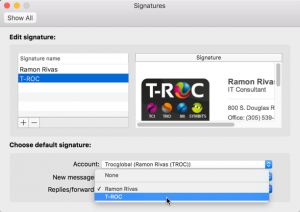Corporate Signature In Microsoft Outlook Mac
-
Login to your Corporate Webmail application at http://webmail.trocglobal.com (Enter your T-ROC Corporate Email and Password).
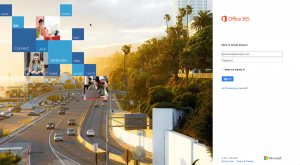
-
Press on the New + button to compose a new email message.
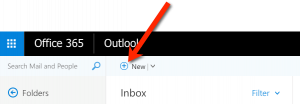
-
Select your signature from the Compose New Message window, right click on your selection and then select Copy.
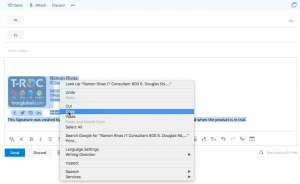
- Open your Microsoft Outlook for Mac, click on the Outlook menu and select Preferences.
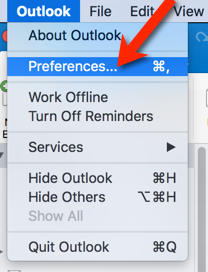
- Click on Signatures.
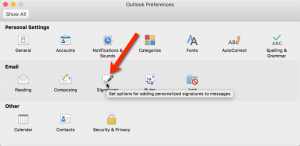
- Click on the + sign to add a new signature, and then paste your copied signature into the Signatures box
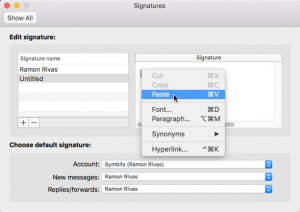
- Click on the Paste Options Menu and select Keep Source Formatting.
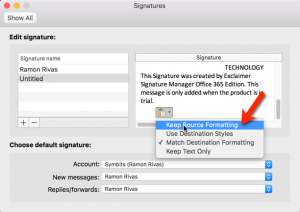
- Rename your signature by double clicking on the Signature name and typing a new name.
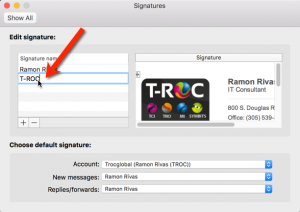
-
Lastly, you can to setup your new signature as the default signature for New messages and Replies/forwards by selecting it from the two lists.